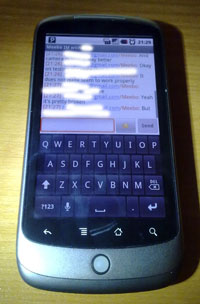For the past few days I’ve had the chance to use the Google Nexus One as my phone. Now it’s time for the bottom line: Is this phone great? How does it compare to some other smartphones, such as the Palm Pre or Nokia’s N900?
Read on for a thorough look at various aspects of the phone and how it works in daily use.
The basics
So this phone has been called a “superphone” by marketers. We’ll get to the superness (or the lack of it) a bit later, but first let’s check out some of the basics.
I have had some hands-on time with various other smartphones as well: the iPhone 3G, Palm Pre, HTC Touch Diamond, HTC Hero (or the HTC Leno, because it has a chin), Nokia N97 and Nokia N900.
In comparison to these Mobile Phones, the Nexus One feels lightweight and thin – It’s probably the thinnest smartphone I’ve used. However, it has a large screen – a 3.7 inch one to be precise, which is the largest screen in any smartphone I’ve used, though the resolution, 800×480, is same as in N900. So already it’s the best in two categories. But there’s more: It’s also the fastest, featuring a 1 GHz Snapdragon CPU.
The speed of the CPU shows. The phone is quick and almost everything works very fast. The only things that seemed sluggish were the menus used to create shortcuts on the desktop, which seemed a bit weird as they were much less demanding looking graphically than even the main application selector list. Perhaps a future update will fix this though.
Despite being quick, the battery life seems pretty good. In moderate use for me, it lasted about a whole day. This “moderate use” included some IRCing via SSH (using ConnectBot), taking some photos, instant messaging (Meebo IM), browsing, email and YouTube.
Inputs
The inputs on the device are typical to Android phones: Back, menu, home and search buttons with a ball mouse. It also has a volume rocker on the side and the power button on top. The buttons are some kind of touch activated but didn’t seem as responsive as the screen, perhaps to avoid accidental presses; They were still easy to use when needed. Also, at first I couldn’t really think of any uses for the ball mouse, but I actually found some so it’s not as useless as it first seems.
The touch screen is capacitive, multi-touch capable, and very accurate and responsive. I couldn’t find other multi-touch gestures than pinch-zooming, but that worked as well as in the iPhone, which in my opinion has one of the best touch screen I’ve used and the screen in Nexus One is possibly even a bit better.
In comparison to the HTC Hero, another Android phone, the Nexus One felt much nicer to use. Maybe it’s because it’s a lot faster than the Hero or something, but I just kind of didn’t enjoy using the Hero as much as this one.
Using the virtual keyboard was a very good experience. The keyboard is possibly the best one I have used, excluding the proper hardware keyboards in N97 and N900. The keyboard also provided spelling correction and automatic suggestion of words based on what you had written so far, which worked surprisingly well – I usually always disable these as they just get in my way, now they were actually helping to speed up my typing.
Use as a phone: Calling and text messaging
Yeah I know, who calls or texts nowadays with their smartphone when you can YouCall, TextTube and Skype? Nevertheless, when it’s a phone, it’s a phone.
As a Finn, I’m totally used to Nokia phones. I’ve also used the HTC Touch Diamond as my main phone for quite a while. In both Nokia and the Touch Diamond, calling is not a dedicated application as it is on Android. It felt a little weird having to choose the phone application from the desktop (or is it called the homescreen? I have no idea). In phones I’ve used a lot there’s also always been a dedicated button for calling and closing calls which worked as quick keys to enter the “phone mode”.
This is mostly something you just get used to, so it’s not a biggie. On Android you just unlock the screen and tap the phone icon. Different way of achieving the same goal. The application itself is pretty normal with a dialer, call log, contact list and favorite contacts.
However, the dialer is missing HTC’s awesome dialer from the Touch Diamond: In it you can simply type in the numbers for the letters in a contact’s name, and it’ll suggest that contact to you. I find this to be a much faster way to call someone than going through the contact list – especially with a lot of contacts.
Similarly, sending SMS is done through the Messaging app. This one feels quite barebones as there is not even a button to choose a contact from the contact list. However, it does have suggestion if you start typing someone’s name into the receiver box, but this seemed a little buggy: It only worked for some of my contacts – not all of them.
The contact list seems very good compared to some others: Even with a lot of contacts (I imported all my Gmail and Facebook contacts in addition to my SIM contacts), the scrolling is incredibly fast and smooth. It can also show little photos of your buddies, which it can also download from Facebook. More on that later. Searching the list is also possible by hitting the dedicated search button and typing in a part of a name.
Overall, the basic phone-features are okay. I must say that they are better in the Touch Diamond, N97 and Pre, as they all have a better text messaging application and the Diamond has the awesome dialer (which no other OS than Windows Mobile seems to have. Why? It’s really good)
There seems to be some applications on the Android Market for sending SMS messages. Perhaps some of these are better; I didn’t test them.
Communication tools
In addition to calling and SMS, the phone had a bundled Facebook application. I’m not a huge Facebook user, but it did have one cool feature for me: The ability to synchronize my Facebook buddies to my phone contacts, including any contact details and their photo.
This works pretty well as long as you already have them in your phone contacts with some details, as I think it used the name to match them. I tried adding a phone number to one of the contacts who I didn’t have in the phone before importing, but couldn’t find out how which seemed a bit weird. I guess it’s a small nicety that you can actually have photos of people in your contacts list – I have never had any photos of anyone in my phone, but now I had. It is kind of nice to see the face of the person who’s calling, but if your friends post embarrassing drunken photos of themselves to FB, then I’m not so sure if I wanted to see those… :D
IM and IRC
There’s also a Google Talk client, which would be nice if I used Google Talk more, but I really don’t use it that much. I’m mostly an IRC guy and have more of my friends on MSN.
I quickly fixed the lack of a proper IM app and an SSH client by going to the Android Market. I installed both ConnectBot, an SSH client, and Meebo IM, a multi-network IM client, to satisfy this requirement.
Meebo IM supports all the networks the Meebo website does, and it worked very well. You can see it in action in the photo earlier in the post. It separated friends from different networks and those with active conversations nicely into their own brackets and supports changing your status etc.
Oddly enough, it changed my name in MSN and I couldn’t find a way to change it back to what I had on PC.
ConnectBot was also a positive experience. I have used PuTTY and some other SSH clients on both Windows Mobile and S60 before, and they were all a bit annoying due to lack of certain keys like page up and page down, or even the everyday alt key. There’s a special touch screen build of PuTTY for S60 which works very well though, and similar to this, ConnectBot had some clever features such as flicking your finger up or down to send page up and page down respectively. I could easily use screen and Irssi with ConnectBot, and typical Irssi shortcuts like alt + a were all quite simple to send.
ConnectBot was one of the main things where I found the ball mouse useful: It was used to send the arrow keys.
One thing that I missed here was a Palm Pre and N900 style IM contacts integration. Both of the aforementioned devices support having your IM contacts in your phonebook, and can almost seamlessly send IM’s via the SMS interface. I think Android has support for this if you have an application that does, but is there any IM application which does? I couldn’t find out.
There’s also dedicated applications for Gmail and Email (yes, separate apps). I got some comments that they aren’t very good, but at least I found them adequate for my emailing needs. The Email app worked on the first try with my workplace’s MS Exchange email too, including push email.
In general, I found the E/Gmail experience smooth sailing and the clients nice to use. Pocket Outlook on Touch Diamond is close, although it has a less nice looking UI. In comparison, N97 has a pretty poor mail client.
VoIP
One thing that bugged me was that there is no Skype app. The Market had some alternative VoIP apps, some boasting Skype support. I don’t use them and commenters said the Skype support was broken… So no Skype for the Nexus One.
Android features and other applications
Android Market was very useful during my use of the device. I could easily find most applications I needed from it without any hassle. Evernote, Solitaire, ConnectBot, Meebo IM, PicSay etc.
Searching also worked interestingly almost anywhere, and there was a Palm Pre -like “universal search” which would find contacts, apps you’d installed, and Google search results. It didn’t seem to provide the ability to add a search from, say, Wikipedia like on WebOS though.
Another interesting feature was the voice recognition. It was actually very accurate as long as you spoke slowly and clearly, but if you have a strong accent or are in a noisy environment it will probably not work so well.
The browser was very fast, but seemed a bit slow on initial page loads. It has one great feature though: It can reflow text, similar to how Opera Mobile does. I have been waiting for mobile browser makers to come into their senses and start implementing text reflow ever since I used Opera Mobile. Reflow makes it much much easier to read pages when you don’t have to scroll horizontally all the time, and it works great in the Android browser.
I also tried Opera Mobile for Android, which loaded pages much faster than the default browser. It didn’t have pinch zoom, but it does have Opera Link so if you use Opera on desktop it may be worth your while, except for Ajax heavy sites.
Nexus One also has an application called Google Goggles. This is basically a photo based Google search: You take a photo, it’s analyzed and uploaded to Google’s servers, which then try to give you some sort of search results. It didn’t really seem to be very useful, but it did find information for a semi-obscure only release in Finland and Sweden movie, Tali-Ihantala, based on a photo of its DVD case.
The notification system in Android also works quite nicely. However, it was a bit dumb when it came to email: I would get a notification of a new email but read it on my PC and the notification wouldn’t go away, even though the email itself would show up as read when you opened the notification.
Other observations
Even though most actions have their separate applications, it often feels quite seamless. Jump from email into a link goes to browser, but hitting back button sends you back to email and it’s very quick, so it feels like it’s the same app in a way. Despite this, I feel like I prefer the way Palm Pre handles multitasking as cards. Still, it’s not bad.
Often back button is also more like “up in hierarchy” button. This often makes more sense than a back button in the sense you have it in a browser. However, a friend noted that it seemed like it had been designed with left handed people in mind: Since it’s on the left side of the phone, and the phone is actually quite tall, depending on how you are holding it you may have to move your whole hand when reaching for it if using one-handed.
Another minor thing for me was that the icons on top wouldn’t do anything if tapped. I actually had to dig through to an application to set an alarm or such, which bugged me a bit, but if you place the applications or their widgets on one of the five desktops it’s not so bad, but does require some getting used to.
Sometimes apps seemed to close on their own. You can’t also close them yourself unless you install a separate application for the purprose. They did seem to go into “sleep” when not in front, so they should not consume much battery or CPU.
N97 has a better quality camera. Although the camera on the Nexus One is not bad, the one in the N97 is superior.
No FM transmitter. Come on, why not? Spotify + FM transmitter is an awesome combination to bring your music around and totally rocks as a car stereo source.
The bottom line
So what is it? Is the Nexus One a superphone, or is another smartphone the kryptonite to Google?
The Nexus One has very good specs hardware wise and it shows as fast applications, good network reception and great quality screen. In this way, it’s super. However, I think the stumbling block is Android, which is in my opinion far from perfect. It’s also not the best phone to take photos with, and not the best battery-life either – The Nokia N97 beats it in both battery life and camera in my experience.
Although both N900 and Nexus One are Linux based devices, the N900 seems much more versatile. You can find lots of videos of it doing various cool things on YouTube.
Taking everything into consideration, I think this is definitely one of the best smartphones in the market right now, but no, it’s not a superphone.
Still, now that I have to give the phone away, I do feel a bit sad. It’s a great phone, and if it wasn’t so expensive at 649.90 €, I would march into the store and buy myself one.
Oh… and forget the iPhone. I’d have the Nexus One over it any day.
Feel free to ask any questions regarding the Nexus One. I’ll try to answer :)
My other hardware reviews:
HTC Touch Diamond
Asus Eee PC 901